|
|
|
|
Resource Assigners with Purchase Order Viewer role, Administrators, and P&R Administrators can use this bulk process to create project and task assignments for subcontractors from existing PO assignments. They can search for possible matching project and task assignments for the listed PO assignments. If they do not find the assignments they need, then they can add new assignments or edit the existing assignments. They can also delete project and task assignments.
The Assign from PO menu option is accessible from the Contracts >> Project >> Assign from PO menu at the top of the screen.
This screen is available to users having the Administrator, P&R Administrator, or Resource Assigner role who also have the Purchase Order Viewer role.
This screen is available with the Project Financials family of Unanet licenses.
Topics covered on this help page include:
You may also be interested in:
The Search dialogue box pops up when you first navigate to the Project Assignments from PO page. You can always click on the Search icon - ![]() - to filter the list of PO Assignments. This search will return all PO Labor Assignments on Purchase Orders that match the search criteria. Only those assignments to which the PO Viewer has access will be listed.
- to filter the list of PO Assignments. This search will return all PO Labor Assignments on Purchase Orders that match the search criteria. Only those assignments to which the PO Viewer has access will be listed.
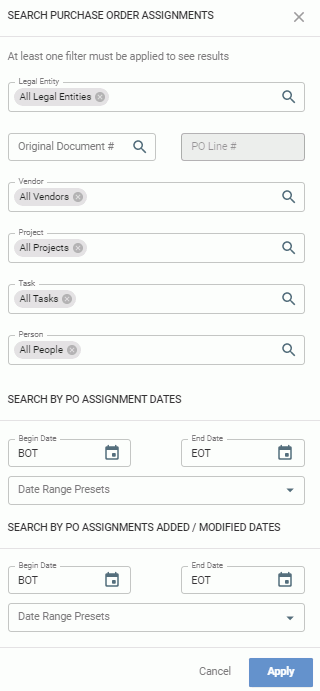
|
|
Note: When you start typing in the drop down fields, the list will narrow to the selections matching what you typed.
The resulting list will resemble the following example.
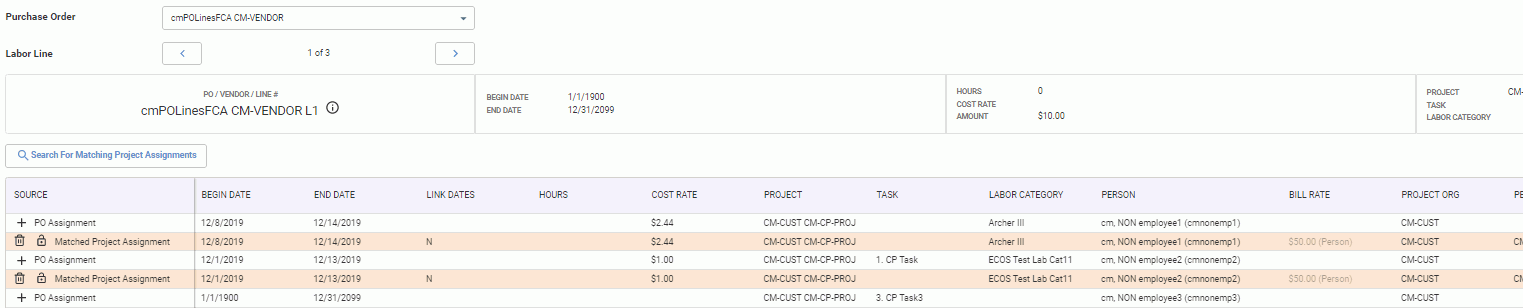
Screen Controls
 - hover over this icon to see the labor line description and internal comments
- hover over this icon to see the labor line description and internal comments - searches for possible matching Project/Task Assignments for the listed PO assignments
- searches for possible matching Project/Task Assignments for the listed PO assignments - creates a project assignment out of the PO assignment (see Add Project Assignment below)
- creates a project assignment out of the PO assignment (see Add Project Assignment below) - click to delete a project assignment
- click to delete a project assignment - click to lock row if you don't need to edit the row; click again to unlock and edit
- click to lock row if you don't need to edit the row; click again to unlock and edit
When you click on + PO Assignment, a project assignment is created with defaulted values from the PO assignment for the following fields:
Begin/End Dates
Cost Rate
Project
Task
Labor Category
Person
|
|
|
To edit the fields on project or matched project assignments, click anywhere on the row to edit it.
Saving Assignments
When finished editing assignments, click Save at the bottom of the page. You will see the following popup:
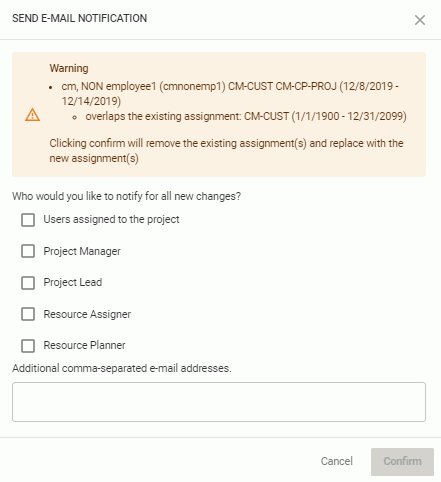
If the new assignment is overlapping an existing assignment, you will see a warning message. If you choose to continue, the existing assignments will be removed. You can also choose to notify the following people:
Users assigned to the project
Project Manager
Project Lead
Resource Assigner
Resource Planner
Additional email addresses